 |
Skiing App Professional
V4.7.5
for Garmin ConnectIQ-Compatible Devices
|
 |
Skiing App Professional
V4.7.5
for Garmin ConnectIQ-Compatible Devices
|
When selecting the activity profile Alpine Skiing the elevation shown in the Garmin Connect summary is wrong due to a bug in the Garmin software/firmware as shown in the figures below:
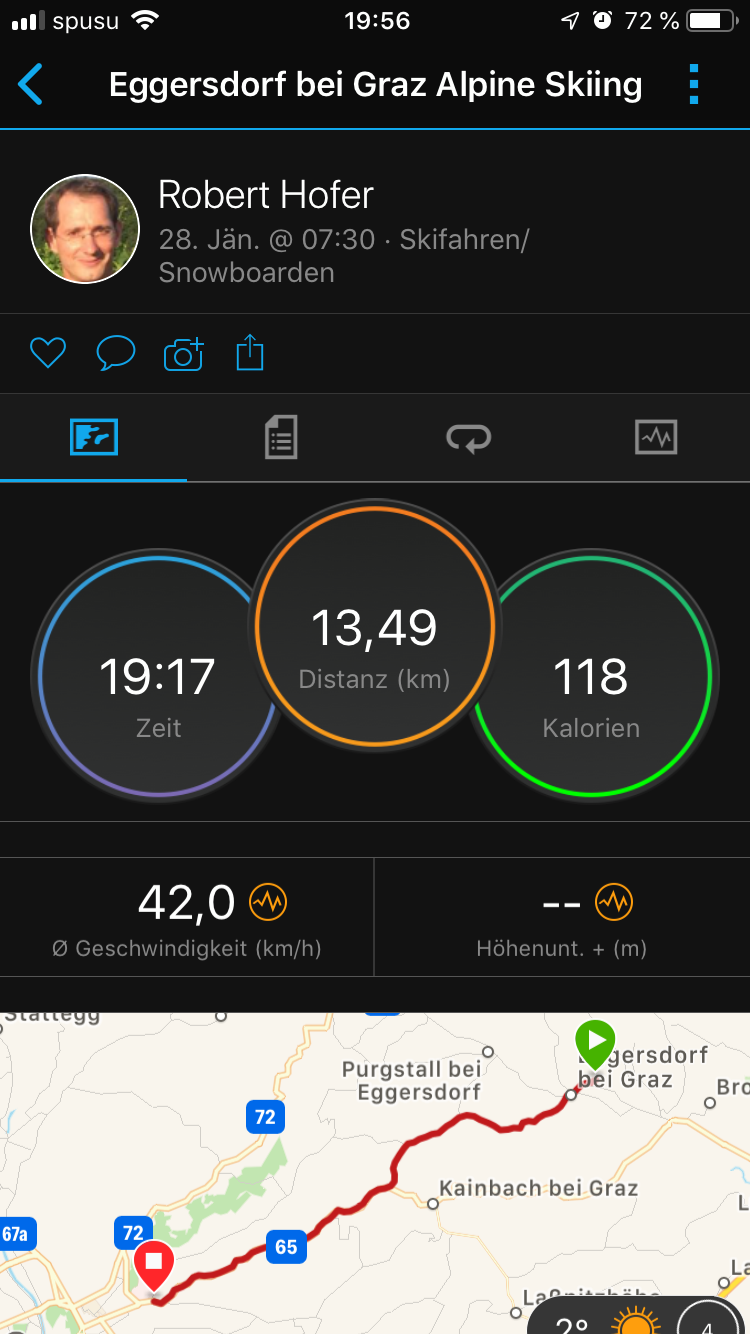
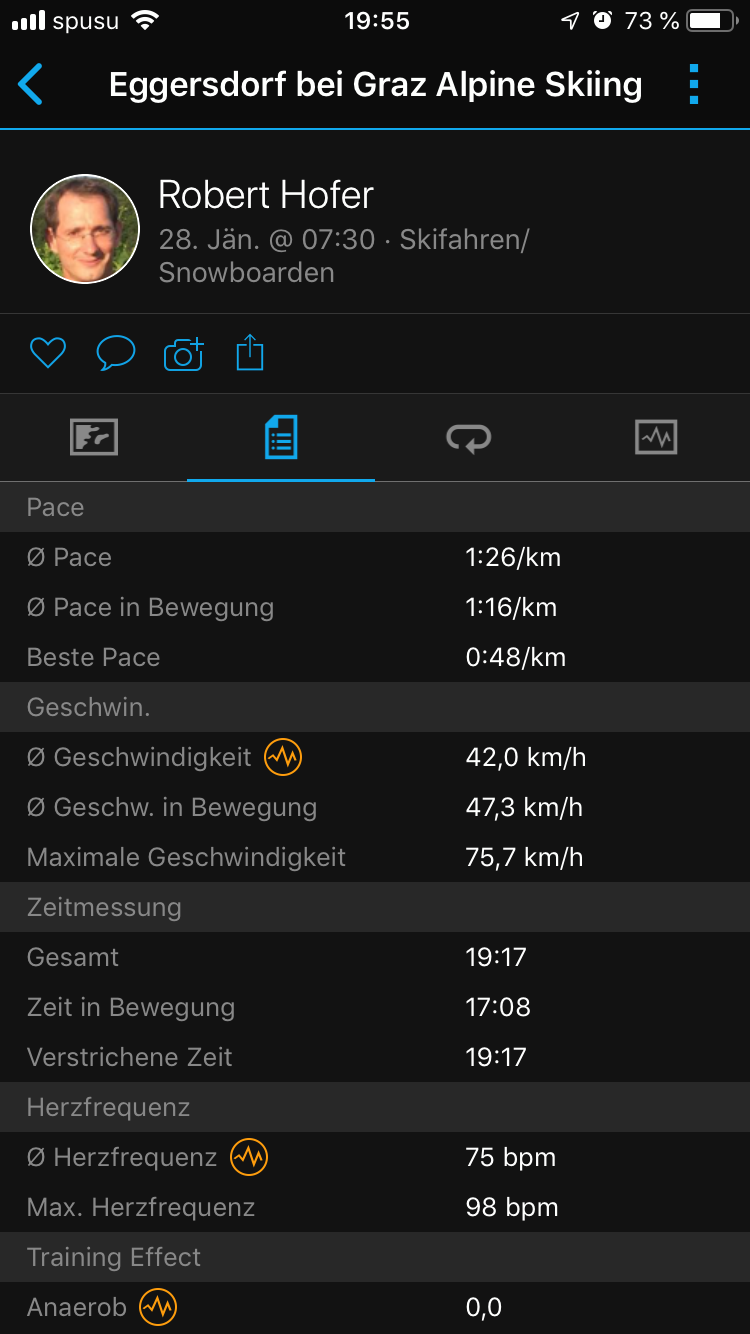
The shown values in the app are fine as well as the values stored under connect IQ as shown in the figure below:
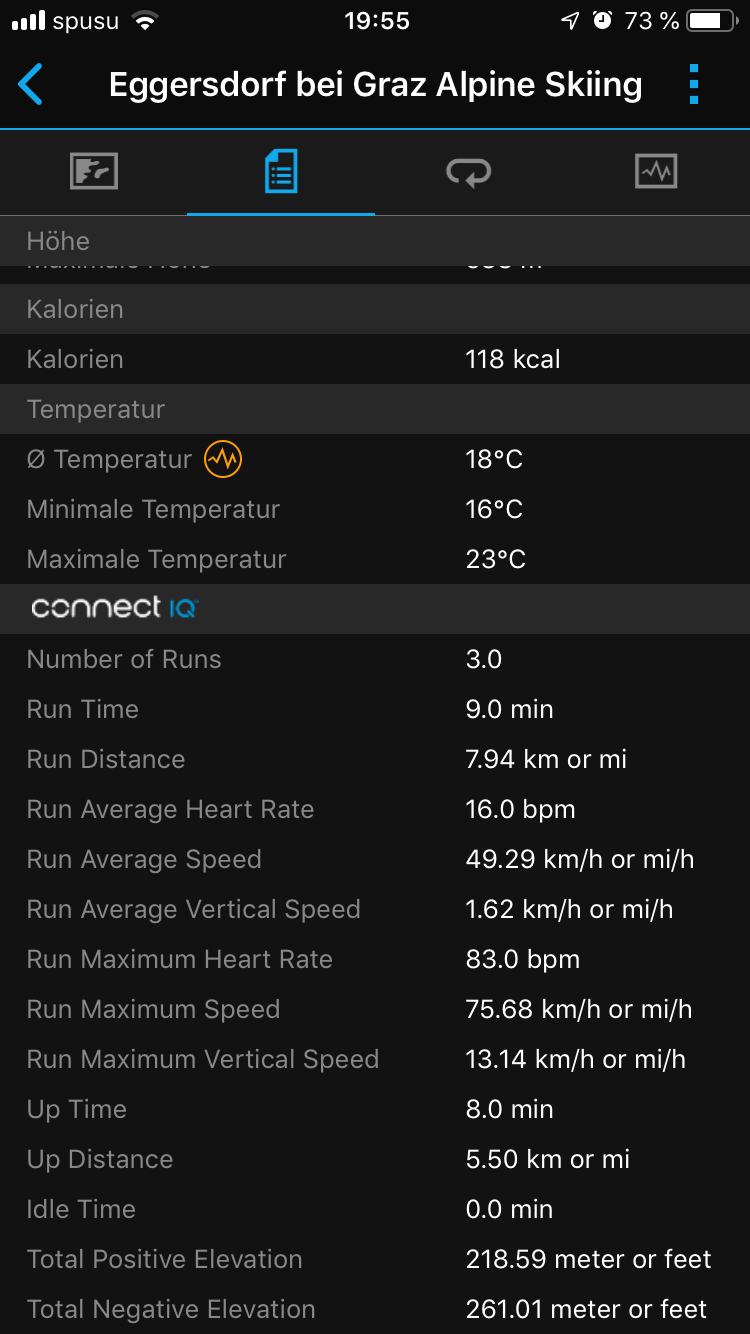
We already reported the problem in the Garmin forum on 24.02.2019. Press here to see the progress on Garmin side.
Until it is fixed, please use the Generic Profile as activity type as work-around.
The FREE Version is fully functional and offers you a basic feature set which allows you to test the application or data field intensively without any risk on your Garmin device. If you like it and would like to have a more advanced feature set, please donate to upgrade to the PREMIUM Version.
If you like this application or data field and would like to have more advanced features as well, please donate to upgrade to the PREMIUM version. After donation we will sent you the unlock key immediately.
After successful donation you immediately will get a mail to the mail address used in PAYPAL. It contains the unlock keys and the activation information for the selected PREMIUM version(s). The information is provided as attached PDF. If this is not the case, please do following:
The FREE version is active if you see the "Please donate as EARLY BIRD" message upon application start. Some users reported that the FREE version is still active after entering the registration key and synchronization. In all known cases the key was entered properly.
Here some important registration hints:
Hint 1: Please copy the registration key with 9 characters length exactly in the given format (XXXX XXXX) into this text field. The registration key is a hexadecimal number (numbers from 0 to 9 and big letters from A to F) and the evaluation is case sensitive. No spaces are allowed at the beginning or end. One space is mandatory after the fourth character.
Hint 2: Users reported that on some devices (e.g. Android-based mobile phones) more than one space is added when copying the key to the app settings field. Please make sure that there is exactly one space after the fourth character.
Hint 3: Please synchronize the settings with your watch afterwards. If you use Garmin Express software on PC or MAC, please disable the bluetooth connection between your mobile phone and watch during configuration as otherwise the settings might be overwritten again.
Hint 4: Sometimes it is necessary to reboot the watch once (for whatever reason).
Hint 5: Please use the right key for the selected application or data field.
Hint 6: Please make sure that there are no floating point values in the app settings anymore (except for Swimming App where they are allowed).
Sometimes it happens that GPS is not found during app startup and the app polls infinitely for a proper GPS signal. According to customer feedback this happens when the Garmin (sensor) firmware was updated. This is out of our control. Following workaround seems to do the trick:
Garmin does not allow Connect IQ applications to controll that. Following steps seems to do the trick:
If you see following icon on your Garmin device upon application start or when you add a data field:

please completely uninstall and reinstall the application or data field. The setting file changed and the automated Garmin install is not replacing the setting file.
Currently there is a show stopper problem in the Garmin mobile app for iOS that user settings cannot be changed. Garmin is aware of the problem and made an official statement with a possible work-around. For further details, please click here.
We have tested the workaround with following sequence on an iPhone 7 and it worked properly:
Unfortunately Garmin might reset the user settings when updating the Garmin firmware version of the application or data field. This leads to the problem that all configurations are lost and the FREE Version is active again. I´m testing some work-arounds but so far I was not successful. As soon as I have updates, I will publish them here.
There could be several reasons why an activity is not visible on Garmin Connect:
The app uses the Garmin API´s to retrieve most of the information and cannot be more precise than the data delivered from there. Garmin states following about activity tracking and accuracy:
The app uses the Garmin API to retrieve heart rate related data cannot be more precise than the data delivered from there. Regarding wrist-based accuracy, Garmin states following:
The GPS/GLONASS setting is based on what was last used in the Garmin native apps (like cycling, running). Garmin does not allow Connect-IQ apps or data fields to change this setting.
Some users reported that an update of the firmware is requested even though the latest firmware is already installed. In such a case, please try out following options:
People with Garmin watches are frequently concerned about the accuracy (or lack of it) of the altitude data (or from altitude derive data) if the info is derived from GPS and not from a barometric altimeter. Many suspect their equipment or the app may even be defective or buggy when they see the altitude data. Unfortunately this is NORMAL as GPS is not accurate enough regarding altitude information. Following Garmin watches have no barometric altimeter and are thus affected:
With the integrated GPS receivers, the horizontal error is specified to be within about +/- 15 meters (50 feet) 95% of the time. Most users find this is a conservative specification and that their modern GPS receivers routinely perform better than this worst case specification. But users should expect that SOMETIMES they may see the error approach the specification limits. AND 5% of the time, the error may be "any value" from zero to whatever. Note: Unless you have a CLEAR AND UNOBSTRUCTED view of the sky you can count on your error excursions to be much greater than the above numbers. Your GPS depends on this clear and unobstructed view or it cannot make accurate range measurements to the satellites. Generally, altitude error is specified to be 1.5 times horizontal error specification. This means that the user of standard consumer GPS receivers should consider +/-23meters (75ft) with a DOP of 1 for 95% confidence. Altitude error is always considerably worse than the horizontal (position error). Much of this is a matter of geometry. If we (simplistically) consider just four satellites, the "optimum" configuration for best overall accuracy is having the four SVs at 40 to 55 degrees above the horizon and one (for instance) in each general direction N, E, W, and S. (Note: You will get a very BAD DOP if the SVs are at the exact same elevation. Luckily, this is a rare occurrence.) The similar "best" arrangement for vertical position is with one SV overhead and the others at the horizon and 120 degrees in azimuth apart. Obviously, this arrangement is very poor from a signal standpoint. As a result, of this geometry the calculated solution for altitude is not as accurate as it is for horizontal position. Almost any calibrated altimeter will be more stable at reading altitude than a GPS. GPS altitude measures the user´s distance from the center of the SVs orbits. These measurements are referenced to geodetic altitude or ellipsoidal altitude in some GPS equipment. Garmin and most equipment manufacturers utilize a mathematical model in the GPS software which roughly approximates the geodetic model of the earth and reference altitude to this model. As with any model, there will be errors as the earth is not a simple mathematical shape to represent. What this means is that if you are walking on the seashore, and see your altitude as -15 meters, you should not be concerned. First, the geodetic model of the earth can have much more than this amount of error at any specific point and Second, you have the GPS error itself to add in. As a result of this combined error, I am not surprised to be at the seashore and see -40 meter errors in some spots.
In our applications following data fields are affected if you have no watch with barometric altimeter:
We do our best to test the application as good as possible. As we do not have all physical available devices and all ANT+ sensors with all combinations of Garmin firmware versions, we have to do most of the tests on the simulator provided by Garmin. If you detect problems with our application on your Garmin watch, please provide us detailed feedback via the official bug report form in order we are able to understand and reproduce your problem. This gives us a fair chance to provide a fix as soon as possible.
Please press here to get the bug report dialog.
THANK YOU VERY MUCH for YOUR SUPPORT!!!!
 1.8.15
1.8.15