 |
Swimming App Professional
V3.7.1
for Garmin ConnectIQ-Compatible Devices
|
 |
Swimming App Professional
V3.7.1
for Garmin ConnectIQ-Compatible Devices
|
This section describes the most important features of the Swimming App Professional in more detail. Here a short summary:
This section describes the workout session features which are very similar among all of our Garmin Connect IQ™ applications. The current workout session status is indicated by a specific sign. Following table provides an overview about all possible states of a workout session.
| Session status | Visualization | Description |
|---|---|---|
| NOT STARTED | Blinking red border | Workout session (recording) was not started so far. This is the state after starting the app. Press the "START" button to start workout. |
| RUNNING | Constant grey header/footer | Workout session (recording) is running. This is the case after you manually pressed the "START" button. If the Auto-Stop feature is enabled, the speed must be above the specified limit, otherwise the app automatically enters AUTO-STOP mode. |
| PAUSED | Blinking red stop sign | Workout session (recording) was manually paused in the menu by selection of "Pause Session". It can be resumed at any point in time by entering the menu again and selecting "Resume Session". Please be aware that no session recording takes place in this state. |
Start a workout session (NOT STARTED)
After starting the app the workout session status is "NOT STARTED" as the session has to be manually started by the user. This can be done by pressing the "START" button. This state is visualized by showing a blinking red boarder every two seconds as illustrates in following picture:

Workout session running (RUNNING)
After pressing the "START" button the first time after app start, the session status changes from "NOT STARTED" to "RUNNING". This is illustrated by a constant grey header/footer as shown in the following picture:

Manually paused session (PAUSED)
The user can manually pause the workout session at any time if the session status is in "RUNNING" or "AUTO-STOP" mode. This can be done by pressing the "START" button. A menu is shown where the user can select among following choices by either pressing the touch screen or by up/down or left/right buttons:
| User selection | Description |
|---|---|
| Resume | Start or resume workout session |
| Pause | Pause workout session. This allows the user to navigate through the data pages. The workout session can be resumed again at any time by pressing "START" button and select "Resume". |
| Save and Exit | Save workout data and close the application. After synchronization with your watch or via Garmin Express Software the workout data will be uploaded to the Garmin cloud and will be visible via Garmin Connect. |
| Discard and Exit | Discard session data and close the application. Please note that all the collected workout data is lost! |
A stopped session is indicated by a blinking red boarder and pause sign in the middle of the screen as shown in following figure:

Already the FREE Version of Swimming App Professional provides you basic ALERT features, e.g. to indicate the start and stop of the session recording.
Following figure illustrates how it looks on a Forerunner® 235:
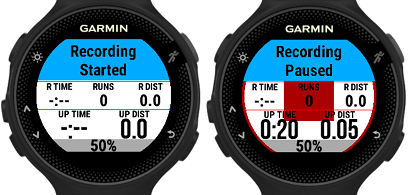
In the BETA and PREMIUM Version of the Swimming App Professional following additional ALERT features are provided:
In order to use this feature, please configure the proper "ALERT1 Mode" and "ALERT2 Mode" according to following tables:
| ALERT1 mode | Description |
|---|---|
| Disabled | Feature is disabled. |
| Single distance alert | In this mode a distance alert is shown once when the user-defined distance (in km or miles) is reached. |
| Periodic distance alert | In this mode a distance alert is shown every time when the user-defined distance (in km or miles) elapsed. |
Following figure illustrates how it looks on a Forerunner® 235:

| ALERT2 mode | Description |
|---|---|
| Disabled | Feature is disabled. |
| Heart rate above limit | In this mode a heart rate ALERT is shown when the user-defined limit (in beats per minute) is exceeded. If such an alert is shown then you have ~30 seconds time for reduce the heart rate below the limit, else a new alert is shown again. |
Following figure illustrates how it looks on a Forerunner® 235:

| ALERT3 mode | Description |
|---|---|
| Disabled | Feature is disabled. |
| Enabled | An alert is shown if no GPS fix detected in the last three minutes. |
| ALERT4 mode | Description |
|---|---|
| Disabled | Feature is disabled. |
| Single timer alert | In this mode a timer alert is shown once when the user-defined time (in minutes) is reached. |
| Periodic timer alert | In this mode a timer alert is shown every time when the user-defined time (in minutes) is reached. In the alert the accumulated time is shown. |
This app offers different LAP features. In order to use them, please configure the proper LAP mode and freely assign the LAP specific data fields in the 2-, 4- or 7-Field data pages according to your personal needs.
| LAP mode | Description |
|---|---|
| Feature disabled | LAP feature is disabled. |
| Manual mode | In this mode the LAP number increases each time when you manually press the "BACK" or "LAP" button on your watch. The feature only works when the workout session is in running or auto-stop mode. |
| Auto mode (distance-based) | Currently in work and not working!!! |
Following figure illustrates how it looks on a Forerunner® 235:

LAP-Related Data Fields Following LAP-related data fields are available which can be freely assigned via configuration in the PREMIUM Version to any data field of the 2-, 4- or 7-Field Data Pages:
| Field | Description |
|---|---|
| LAP | Current LAP number |
| CL DIST | Current LAP distance in meters or yards |
| CL PACE | Current LAP pace in the format mm:ss |
| CL SPEED | Current LAP speed (average) in km/h or mi/h |
| CL TIME | Current LAP time in the format hh:mm or mm:ss |
| LL DIST | Last LAP distance in meters or yards |
| LL PACE | Last LAP pace in the format mm:ss |
| LL SPEED | Last LAP speed (average) in m/s or y/s |
| LL TIME | Last LAP time in the format hh:mm or mm:ss |
Additional information Following additional LAP-feature related information is provided:
When the session is started, the key lock feature can be activated by following sequence:
When the key lock feature is active, only the "START" button will be handled anymore, all other buttons and inputs are ignored.
To disable the key lock feature, please perform following steps:
After saving the workout session a workout summary is shown with following information:
 1.8.15
1.8.15