 |
Cardio App Professional
V3.5.1
for Garmin ConnectIQ-Compatible Devices
|
 |
Cardio App Professional
V3.5.1
for Garmin ConnectIQ-Compatible Devices
|
This section describes the most important features of the Cardio App Professional in more detail. Here a short summary:
This section describes the workout session features which are very similar among all of our Garmin Connect IQ™ applications. The current workout session status is indicated by a specific sign. Following table provides an overview about all possible states of a workout session.
| Session status | Visualization | Description |
|---|---|---|
| NOT STARTED | Blinking red border | Workout session (recording) was not started so far. This is the state after starting the app. Press the "START" button to start workout. |
| RUNNING | Constant grey header/footer | Workout session (recording) is running. This is the case after you manually pressed the "START" button. If the auto-stop feature is enabled, the speed must be above the specified limit, otherwise the app automatically enters AUTO-STOP mode. |
| AUTO-STOP | Blinking yellow pause sign | Workout session is in auto-stop mode which means that the speed is below the user-defined auto start/stop limit. Please be aware that no session recording takes place in this state. |
| PAUSED | Blinking red stop sign | Workout session (recording) was manually paused in the menu by selection of "Pause Session". It can be resumed at any point in time by entering the menu again and selecting "Resume Session". Please be aware that no session recording takes place in this state. |
Start a workout session (NOT STARTED)
After starting the app the workout session status is "NOT STARTED" as the session has to be manually started by the user. This can be done by pressing the "START" button. This state is visualized by showing a blinking red boarder every two seconds as illustrates in following picture:

Workout session running (RUNNING)
After pressing the "START" button the first time after app start, the session status changes from "NOT STARTED" to "RUNNING". This is illustrated by a constant grey header/footer as shown in the following picture:

Auto-stop mode (AUTO-STOP)
Whenever the speed goes below the user-specific limit the app automatically enters the "AUTO-STOP" mode. When the speed goes above this limit, the app enters "RUNNING" mode again. This state is visualized by showing a blinking yellow boarder with a pause sign in the middle every two seconds as shown in following picture:

Manually paused session (PAUSED)
The user can manually pause the workout session at any time if the session status is in "RUNNING" or "AUTO-STOP" mode. This can be done by pressing the "START" button. A menu is shown where the user can select among following choices by either pressing the touch screen or by up/down or left/right buttons:
| User selection | Description |
|---|---|
| Resume | Start or resume workout session |
| Pause | Pause workout session. This allows the user to navigate through the data pages. The workout session can be resumed again at any time by pressing "START" button and select "Resume". |
| Save and Exit | Save workout data and close the application. After synchronization with your watch or via Garmin Express Software the workout data will be uploaded to the Garmin cloud and will be visible via Garmin Connect. |
| Discard and Exit | Discard session data and close the application. Please note that all the collected workout data is lost! |
A stopped session is indicated by a blinking red boarder and pause sign in the middle of the screen as shown in following figure:

Already the FREE Version of Cardio App Professional provides you basic ALERT features, e.g. to indicate the start and stop of the session recording.
Following figure illustrates how it looks on a Forerunner® 235:
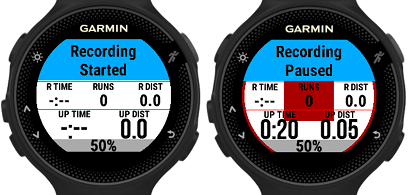
In the PREMIUM version of the Cardio App Professional following additional ALERT features are provided:
In order to use this feature, please configure the proper "ALERT1 mode" and "ALERT2 mode" according to following tables:
| ALERT1 mode | Description |
|---|---|
| Disabled | Feature is disabled. |
| Single distance alert | In this mode a distance ALERT is shown once when the user-defined distance (in km or miles) is reached. |
| Periodic distance alert | In this mode a distance ALERT is shown every time when the user-defined distance (in km or miles) elapsed. |
Following figure illustrates how it looks on a Forerunner® 235:

| ALERT2 mode | Description |
|---|---|
| Disabled | ALERT2 feature is disabled. |
| Heart rate above limit | In this mode a heart rate ALERT is shown when the user-defined limit (in beats per minute) is exceeded. If such an alert is shown then you have ~30 seconds time for reduce the heart rate below the limit, else a new alert is shown again. |
Following figure illustrates how it looks on a Forerunner® 235:

Data field coloring is currently only supported for the heart rate related data fields and has to be enabled via the user settings.
Following table describes the color coding:
| HR zone | Color | Percentage of maximum heart rate |
|---|---|---|
| Zone 0 | BLACK | M HR % < 50 |
| Zone 1 | GREY | 50 <= M HR % < 59 |
| Zone 2 | BLUE | 60 <= M HR % < 69 |
| Zone 3 | GREEN | 70 <= M HR % < 79 |
| Zone 4 | ORANGE | 80 <= M HR % < 89 |
| Zone 5 | RED | 90 <= M HR % < 99 |
| Zone 6 | DARK RED | M HR % >= 100 |
Following figure illustrates how it looks on a Forerunner® 235:

When the session is started, the key lock feature can be activated by following sequence:
When the key lock feature is active, only the "START" button will be handled anymore, all other buttons and inputs are ignored.
To disable the key lock feature, please perform following steps:
This view shows a gauge about the current heart rate information as shown in the picture below:

This view shows a heart rate chart of the last x seconds where the time (x-axis) is adapted automatically. The chart is colored according to the heart rate settings. Following picture gives an impression of the way this information is presented:

This view shows a heart rate zone distribution of the current training session as shown in the picture below:

After saving the workout session a workout summary is shown with following information:
 1.8.15
1.8.15